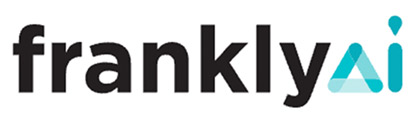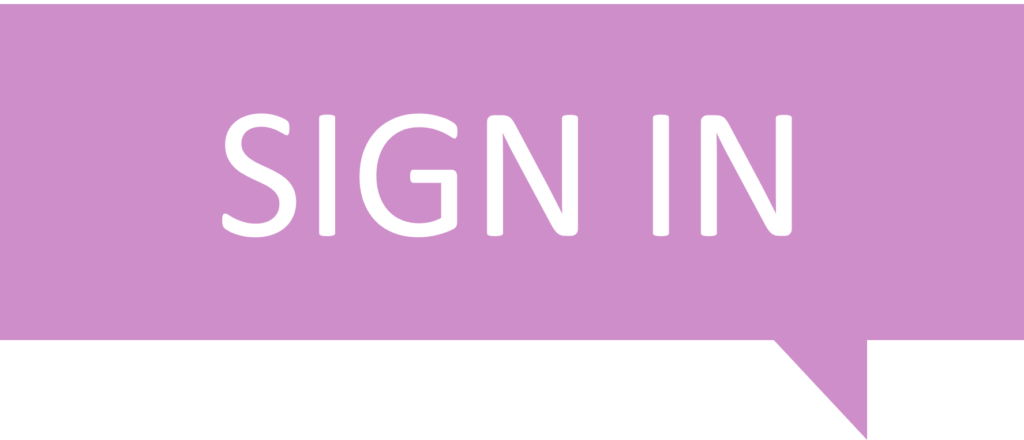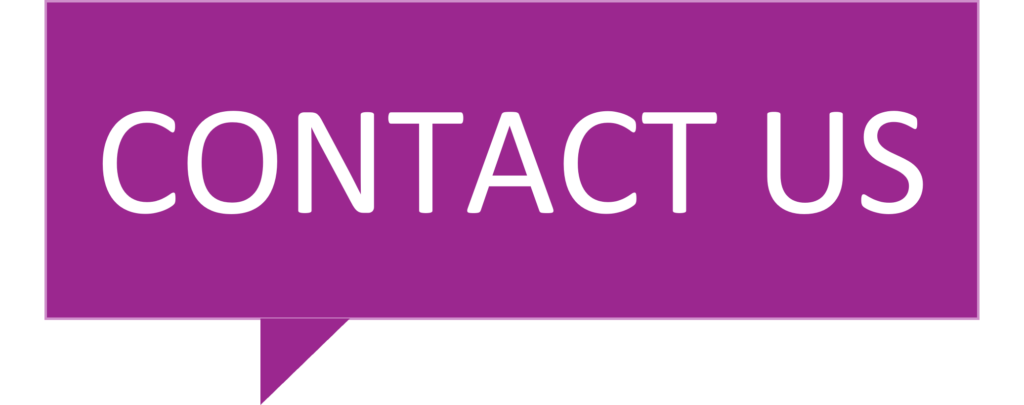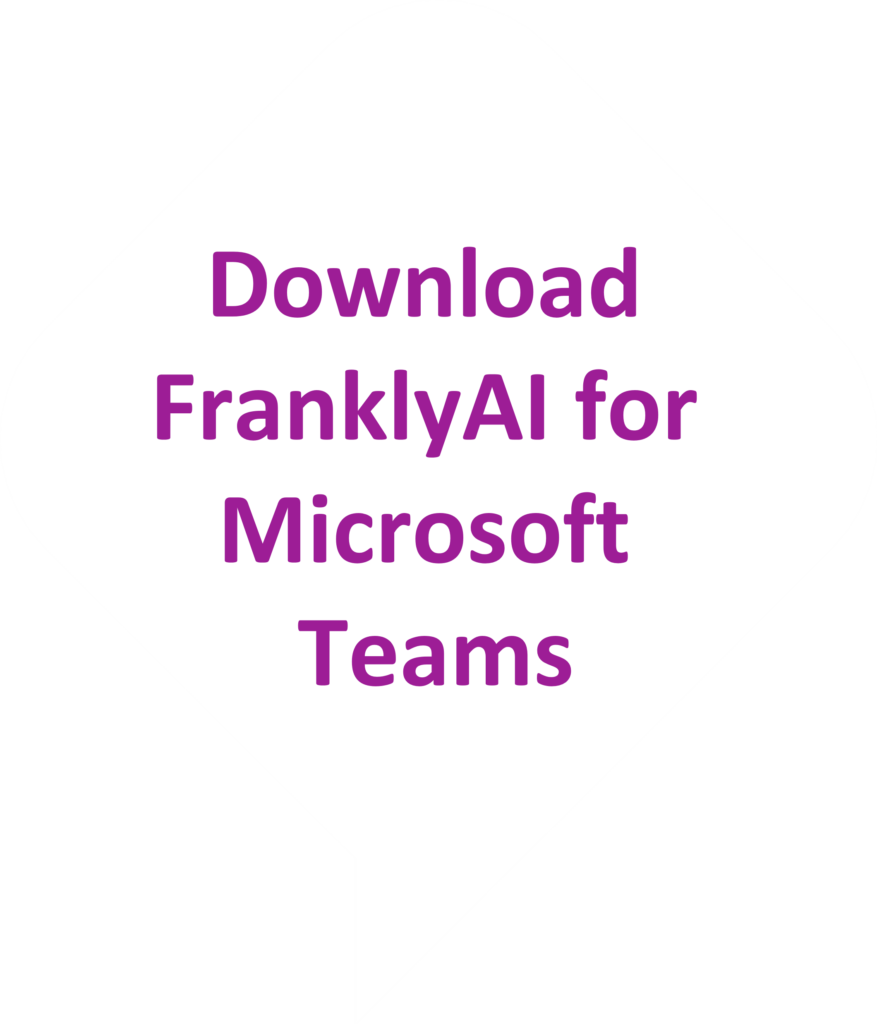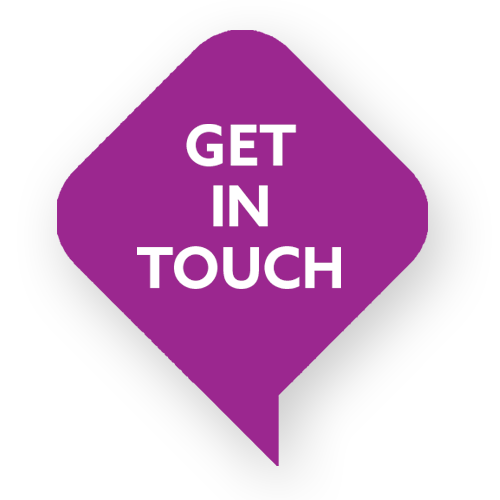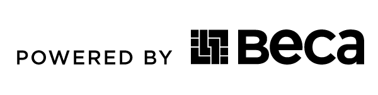FAQ
HAVE A QUESTION NOT ADDRESSED?
CONTACT USClick the “Get Started Free” button and then “Start my Trial” to set up an account.
You’ll be prompted to set up an account using an email address and to provide some basic information. Once you’ve created your account, you can log in using your credentials on any device.
We have several pre built conversational modules to choose from when creating a campaign.
- Select “New Campaign” from the main menu on the left-hand side.
- Give your campaign a name
- Select a conversational module
- Ready to Launch? Click “Launch Campaign”.
Yes, you can have up to 3 simultaneous campaigns running at the same time with the Business Plan. If you want to have more campaigns running, contact us at [email protected], and we can help set you up with an Enterprise plan.
You can create and maintain your accounts in the Frankly Portal (https://app.onfrankly.ai). When Teams users link their Teams login to a Frankly account, they unlock additional features.
To link the Teams user account to the corresponding Frankly account, do this:
- Open a modern browser and go to the Frankly Portal (https://app.onfrankly.ai)
- Log in using the user and password provided
- Go to My Account
- Click on Enable Microsoft Teams
- Enter the User Id and Tenant Id shown by the cmd myinfo command
- Click Save
- In Frankly for Teams, Go to the More tab. Note that the account is now linked.
Accounts that have the Admin role can create a campaign inside a conversation without having to sign into the customer portal.
Create a campaign in teams:
- Start a Teams meeting with at least 2 participants
- Ask Frankly to launch a conversation by typing: @Frankly cmd launch {New-Code}. (i.e. @Frankly cmd launch Demo-123)
- Frankly will ask if you want to start a new conversation. Click ‘OK’.
- populate the required field and click ‘Create’.
- Frankly will now initiate a personal 1:1 conversation with every Teams user in the meeting.
To be able to create a campaign, you have to link your Microsoft Teams account to the Frankly account.
Accounts that have the Admin role can launch campaigns inside a conversation. This will allow you to reach out to all users in the group or team and connect them to the conversation.
Launching a campaign:
- Start a Teams meeting with at least 2 participants
- Ask Frankly to launch a conversation by typing: @Frankly cmd launch {+Campaign Code}. (i.e. @Frankly cmd launch tt0-143)
- Frankly will ask you to confirm. Click ‘OK’.
Frankly will initiate a personal 1:1 conversation with every Teams user in the meeting. (This is equivalent to every Teams user using the cmd connect)
Knowing your campaign code allows you to deploy campaigns in Microsoft Teams.
In Microsoft Teams:
- Click on Frankly and then select ‘More’. Here you will be able to see and find details of your campaigns.
- Select ‘Conversations’ to see all your campaigns and codes.
- If you are having issues, check your account is linked.
- Log in to your account.
- To find your campaign code, click ‘Campaigns‘ on the main menu on the left-hand side.
- Here you can see all your codes for all your active and expired campaigns.
If you get stuck, you can always ask Frankly for a list of commands by typing @Frankly help in the Teams interface.
When you ask @Frankly help in a group conversation, it will provide you with a list of commands suitable to be used in group chats. If you want other commands, just ask @Frankly help in a 1:1 chat for more commands.
If you have some topics you want to be featured as part of our selection, email us at [email protected], and we will get back to you.
We are sorry to hear that you are unhappy with something Frankly has said. You can get in touch with us at [email protected], and we will get back to you.
We accept payment by credit card using Stripe for secure payments.
Our pricing varies depending on the features you need. Our basic plan starts at $299 NZ per month.
We also offer custom enterprise plans for larger companies. Contact us at [email protected] to discuss this further.
You can cancel your subscription at any time by logging into your account and select Cancel Subscription. If you are on a trial subscription, it will be cancelled immediately. If you are on a paid subscription, it will simply not renew at the end of the billing period.
You can upgrade your subscription plan anytime by logging into your account and clicking the “PLANS” button. If you upgrade your plan, your new pricing will take effect immediately.
To downgrade your plan, contact us at [email protected].
AI is always learning. We are constantly training it to ensure that the responses provided are appropriate.
If you do come across something inappropriate, let us know.
Please send a screenshot of the content, the time, the date, and the username of the content to [email protected]
From time to time, you may receive System messages from the FranklyAI for Microsoft Teams platform, informing you of upcoming outages, or feature releases. In addition, if you are not on a Frankly AI For Teams paid plan, you may receive additional communications about products or services that may be of interest to you. You can unsubscribe from these messages if you are on a paid plan.